Rentme Woo Documentation
- Requirement
- Quick/Basic installation
- Features
- Plugin Settings
- Global Settings
- Manage labels & placeholder
- Request Settings
- WooCommerce Product
- General customization
Requirements
- Minimum PHP version 7.3
- Minimum WordPress version 5.5
- Minimum WooCommerce version 5.5
Quick Installation
- Download the Zip File: Begin by downloading the plugin zip file to your device.
- Access WordPress Admin Dashboard: Log in to your WordPress admin dashboard.
- Navigate to Plugins: On the dashboard sidebar, find the “Plugins” option.
- Add New Plugin: Click on “Add New” at the top of the Plugins page.
- Upload the Plugin: On the next page, select “Upload Plugin.”
- Choose File: Click on “Choose file” to locate the Rentme Woo plugin file on your device.
- Installation: After selecting the plugin file, click “Install Now” and wait for the plugin to be installed.
Activate the Plugin: Once the installation is complete, click “Activate” to enable the plugin.
Features
Transform your WooCommerce store into a powerful booking and rental platform with our feature-rich plugin.
- Flexible Rental Options
- Customizable Labels and Placeholders
- User-Friendly Interface for Admin & Customer
- Disable or Enable Deposits Site-wide
- Simple Deposit Configuration
- Add Your Own Extra Services
- Day-Based Booking with Check-In/Check-Out Time
- Hour-Based Booking
- Day Range Price Configuration
- Specify the Maximum and Minimum Number of Adults and Children in the Booking
- Capture Inquiries through Request Forms
Plugin Settings
To locate Rentme Woo settings, go to WordPress dashboard > WooCommerce > Settings > Rentme Woo.
Global Settings
To enable/disable plugin features on the entire site for all WooCommerce rental products namely deposit, booking info and request tab.
Global Settings
To enable/disable plugin features on the entire site for all WooCommerce rental products namely deposit, booking info and request tab.
Deposit:
It can enable/disable deposit on all the rental products on your website.
Deposit Enabled: When enabled, you can add the deposit to each product. By default, the deposit value added is 40%, but you can modify it on every product.
Deposit Disabled: When disabled, you cannot add any deposit on your product page.
Booking Tab Enabled:This tab allows the booking form to show on the Rental WooCommerce product page for customers.
Request Tab Enabled: This tab allows the request form to show on the Rental WooCommerce product page for customers.
Manage labels & placeholder
This setting is found in WooCommerce > Settings > Rentme Woo > Manage labels & placeholder. To change various labels and placeholders on booking and request booking forms, for flexible customization.
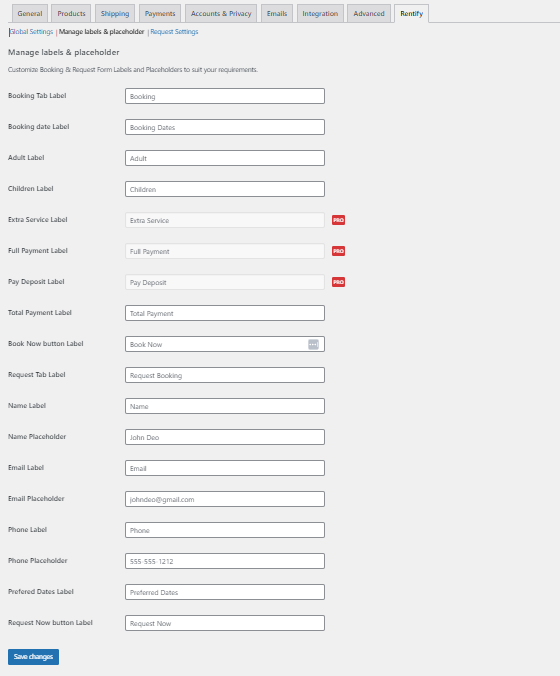
Request Settings
This setting is found in WooCommerce > Settings > Rentme Woo > Request Settings. In this tab, you can format the email that will be sent to the customer when they make a request for booking.
You can customize the email with built-in tags that fetch booking form data:
- {full_name} to insert full name in the email.
- {user_email} to insert a user email address.
- {user_phone} to insert a user phone number.
- {sitename} to insert your site name.
- {site_url} to insert your site URL.
- If you want to insert check-in time use {rmw_check_in} and for checkout time use {rmw_check_out}.
- To insert the product name for which the form was filled use {rmw_product_name}.
Rental WooCommerce Product Settings
General
After you set up the plugin on your site, you can see a new product type when you create/edit any WooCommerce product.
The Rental product offers great customization in terms of bookings, that can be highly flexible as per your requirements.
NOTE: The settings can vary based on the Rent Type options.
The common settings are mentioned below, rent type specific are explained after this section:
- Rent Type: This setting can set the bookings period (Day/ Hour) depending on your requirement.
- Regular Rental Price: Default price for the service/product.
- Deposit: RentMe Woo provides deposit options for flexible pricing or allows partial payments for bookings, making it convenient for customers to secure their rentals.
- Deposit Type (if enabled in plugin’s global settings):
- Fixed Value
- Percentage of price
- Deposit Amount: The specified amount for the deposit can be a fixed value or a percentage.
- Max Adult: This denotes the maximum number of adults allowed per booking.
- Max Children: This indicates the maximum number of children allowed in a booking.
Additional Settings for Rent Type
If Rent Type is set to Day:
- Check-in Time: This is the specified check-in time for the booking.
- Check-out Type: Choose whether you want to allow same-day or next-day checkouts.
- Check-out Time: This is the specified check-out time for the booking.
Price Per Day
If you choose “Day” as the Rent Type, these settings will also appear. You can set variable charges for each day of the week.
Extra Services
- In the ‘Extra Services’ section, you have the ability to include custom services tailored to your specific booking requirements.
- Click on “Add Extra Services.”
- In the new row, add your service name, price, and price type, such as per hour, per day, per item, or one time.
For example, if you are offering a scooter for rent, you can add extra services like helmets, gloves, etc., with customizable pricing options to enhance the rental experience.
Example:
Rentify – WordPress Theme Documentation by iCubes